- Home
- How to Install
- Android Installation Guideline
XOXOSpy Guide to Extensive Android Device Monitoring and Data Access
XOXOSpy Guide to Extensive Android Device Monitoring and Data Access
Compatibility That Beats Every Other Spy App – Supporting Millions of Devices Worldwide
Step-by-Step Android Installation Guide for XOXOSpy
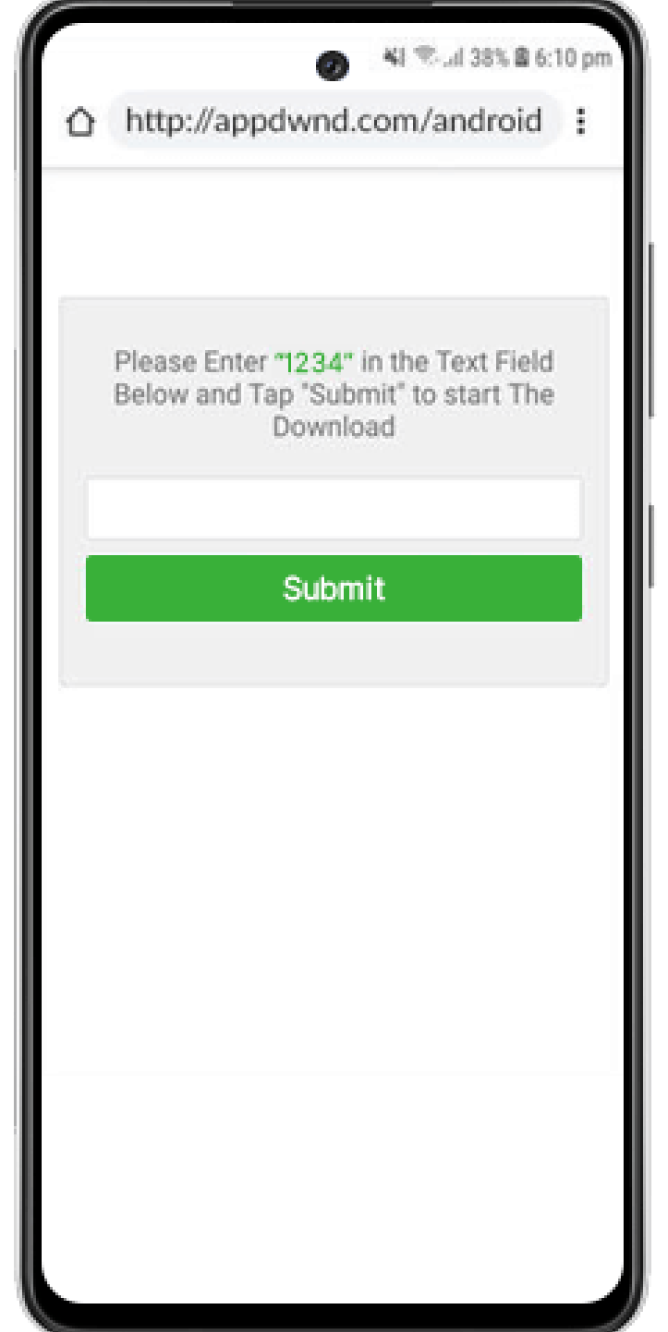
Step 1
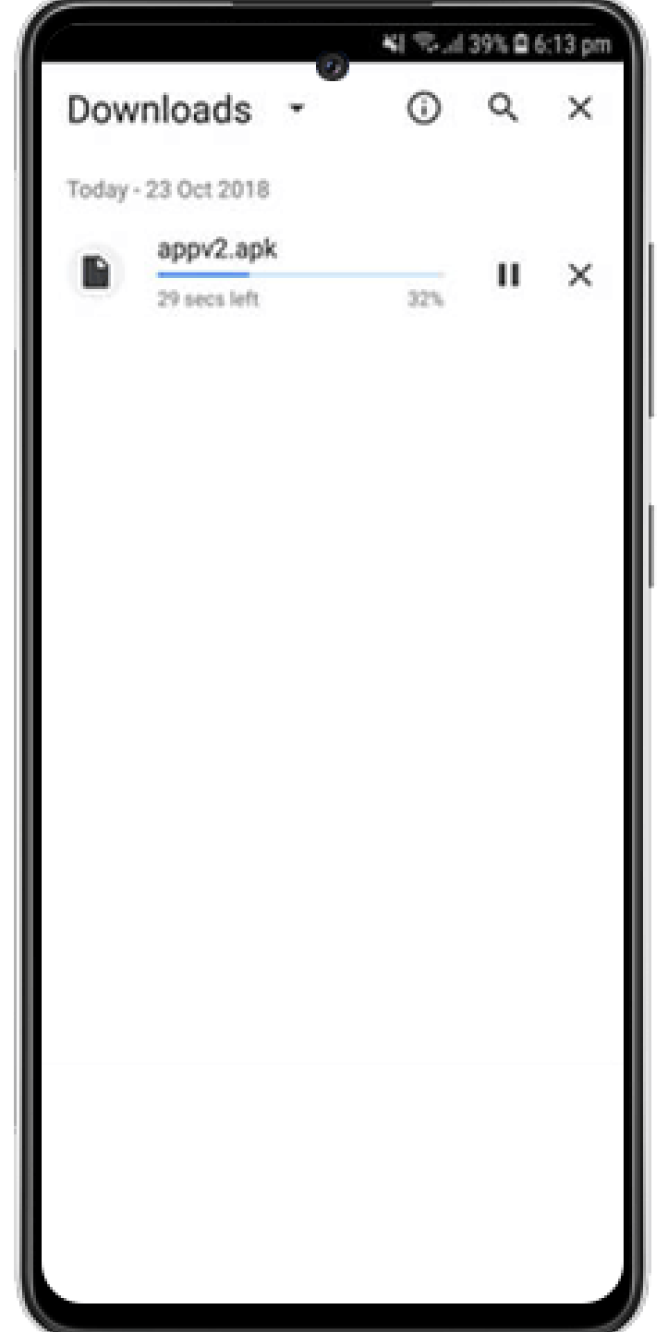
Step 2
Step 3
a

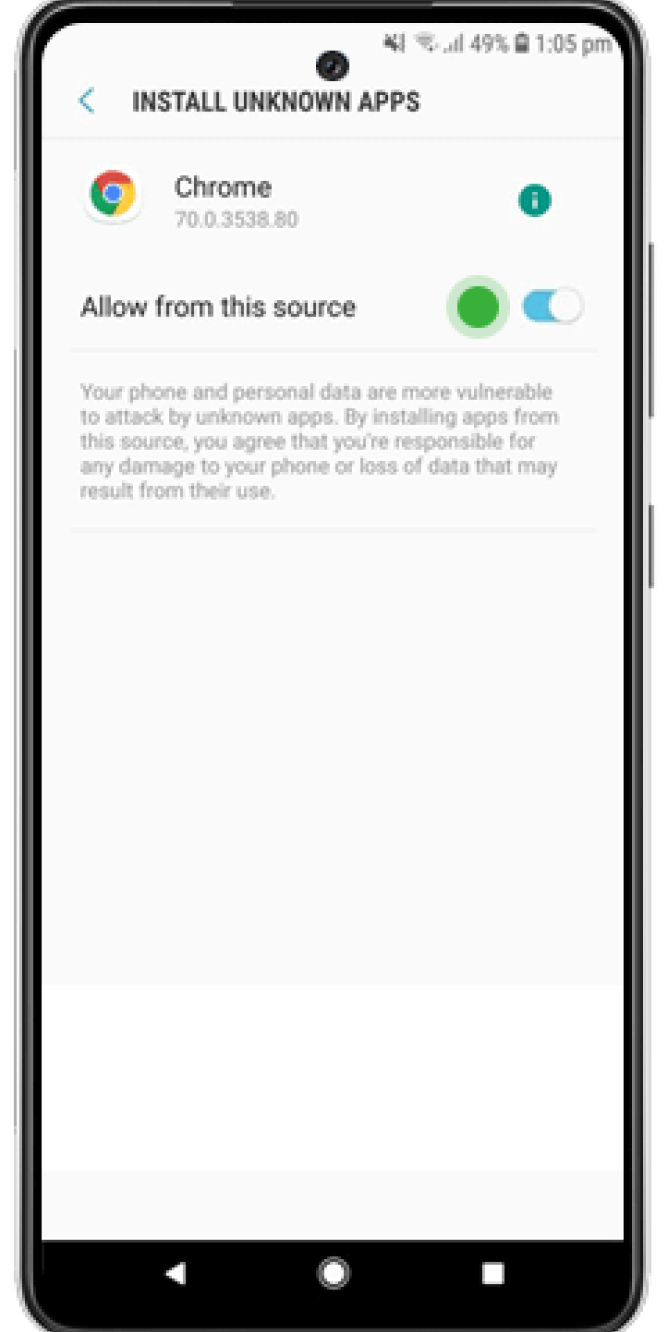
b
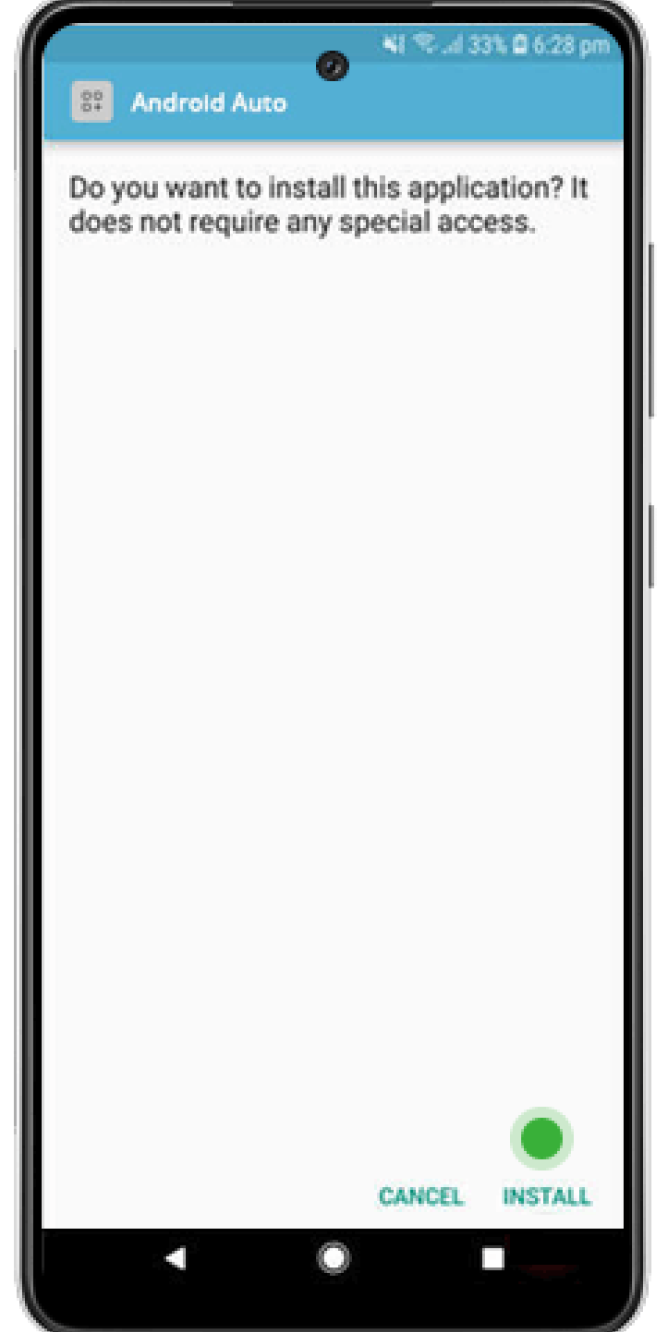
Step 4
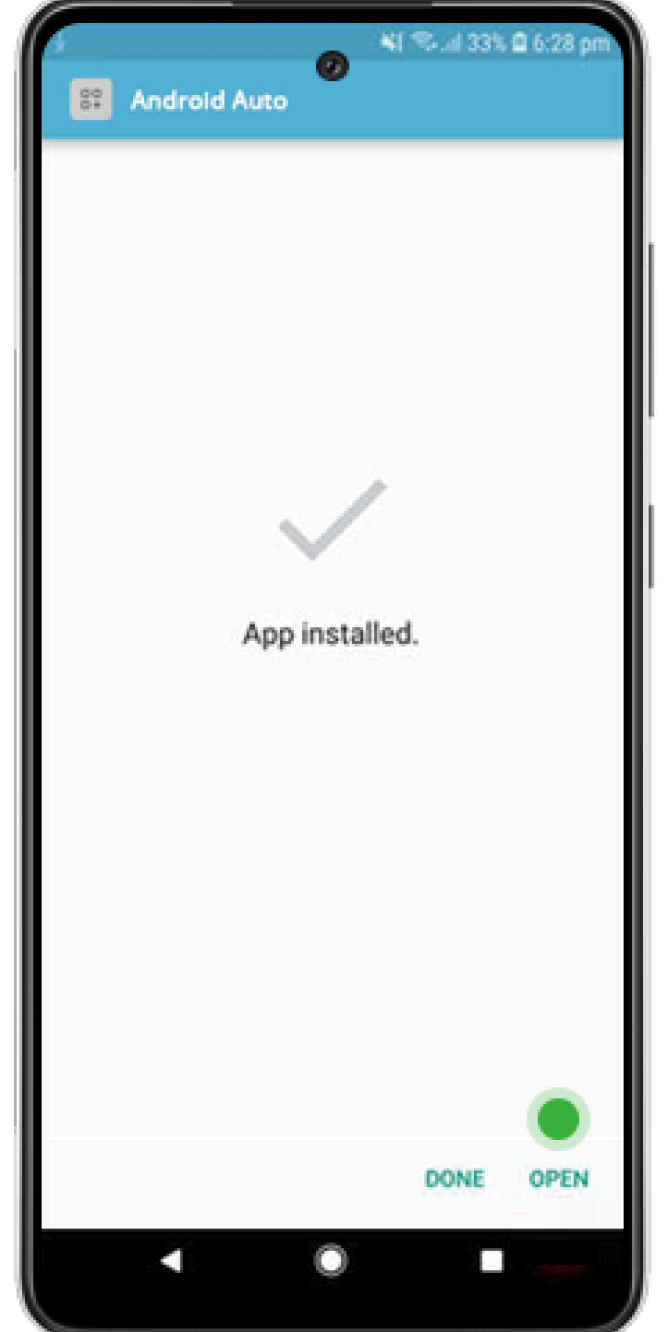
Step 5
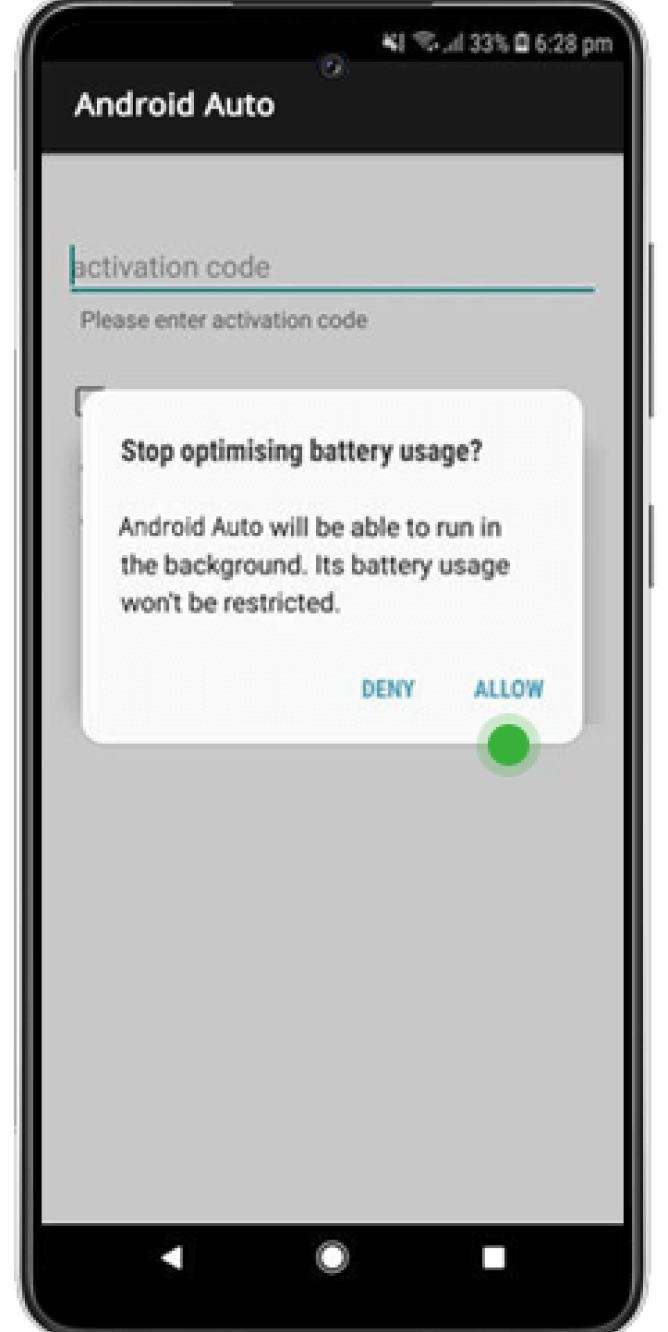
Step 6
Step 7
a
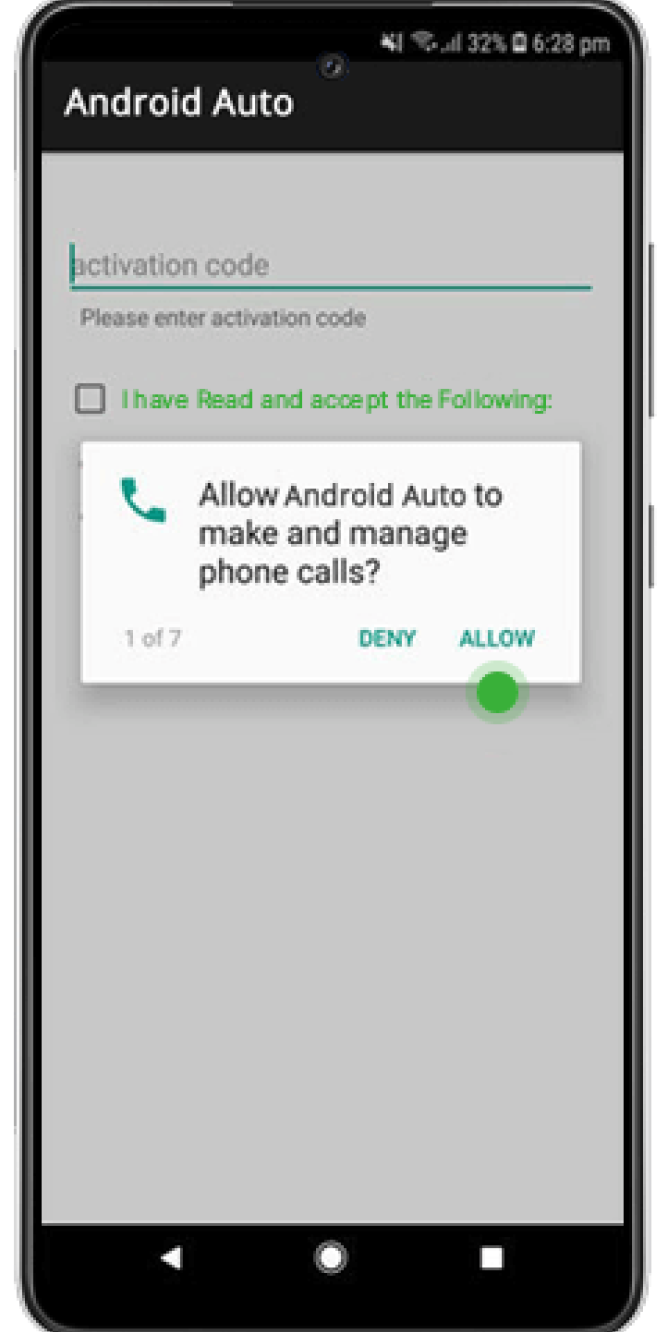
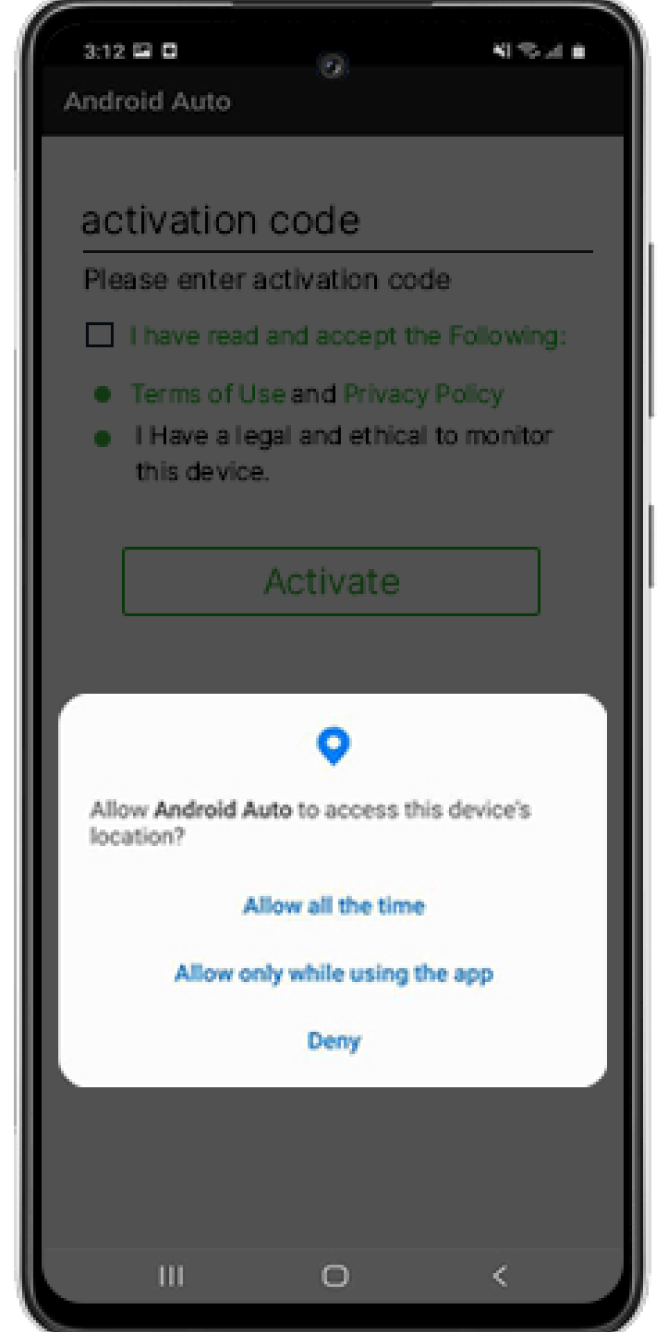
b
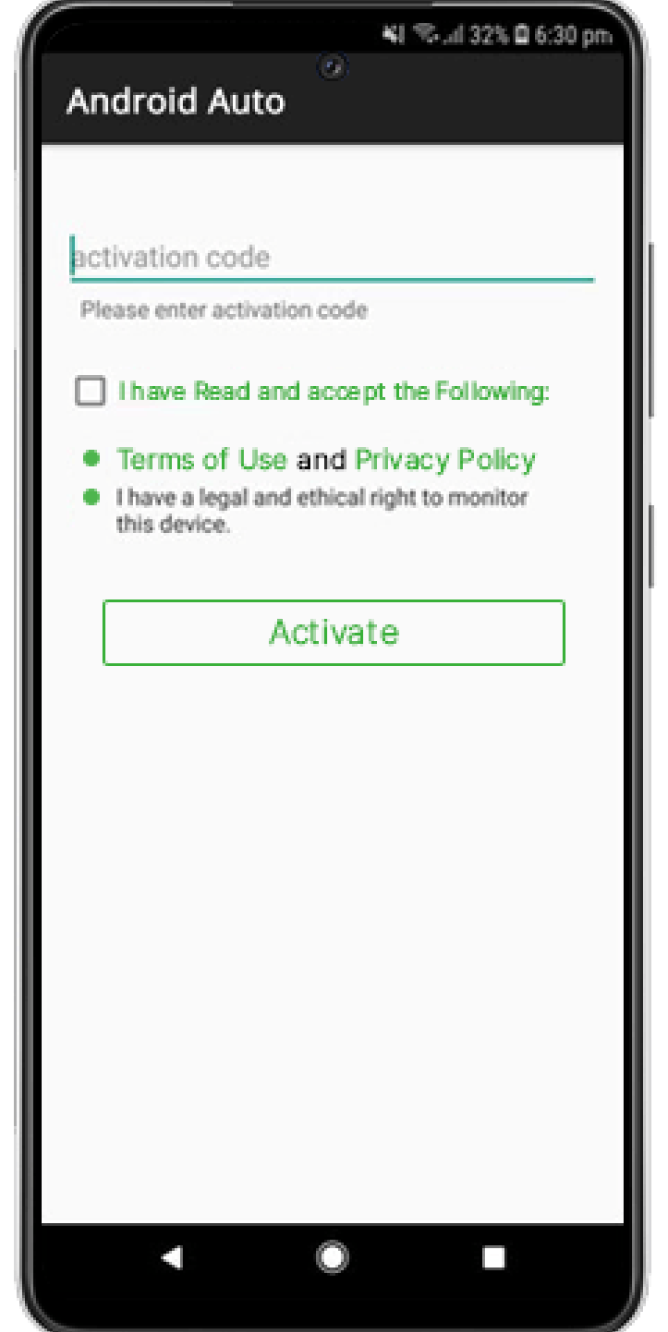
Step 8
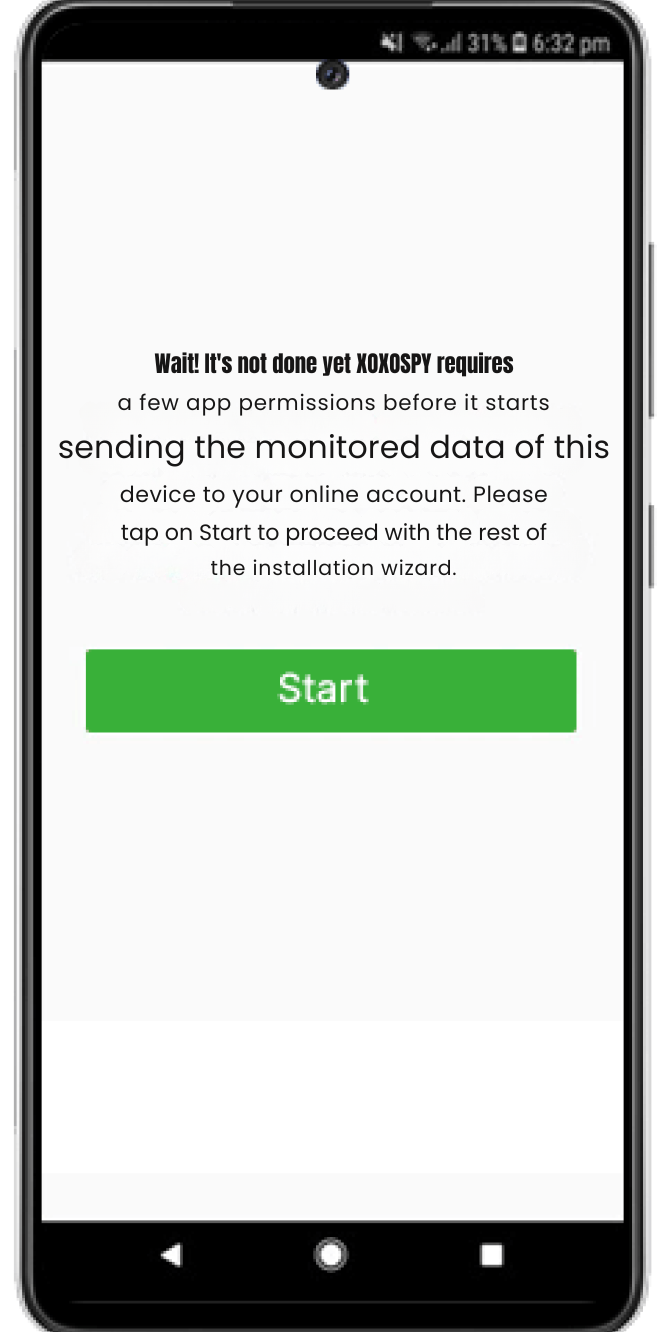
Step 9
Step 10
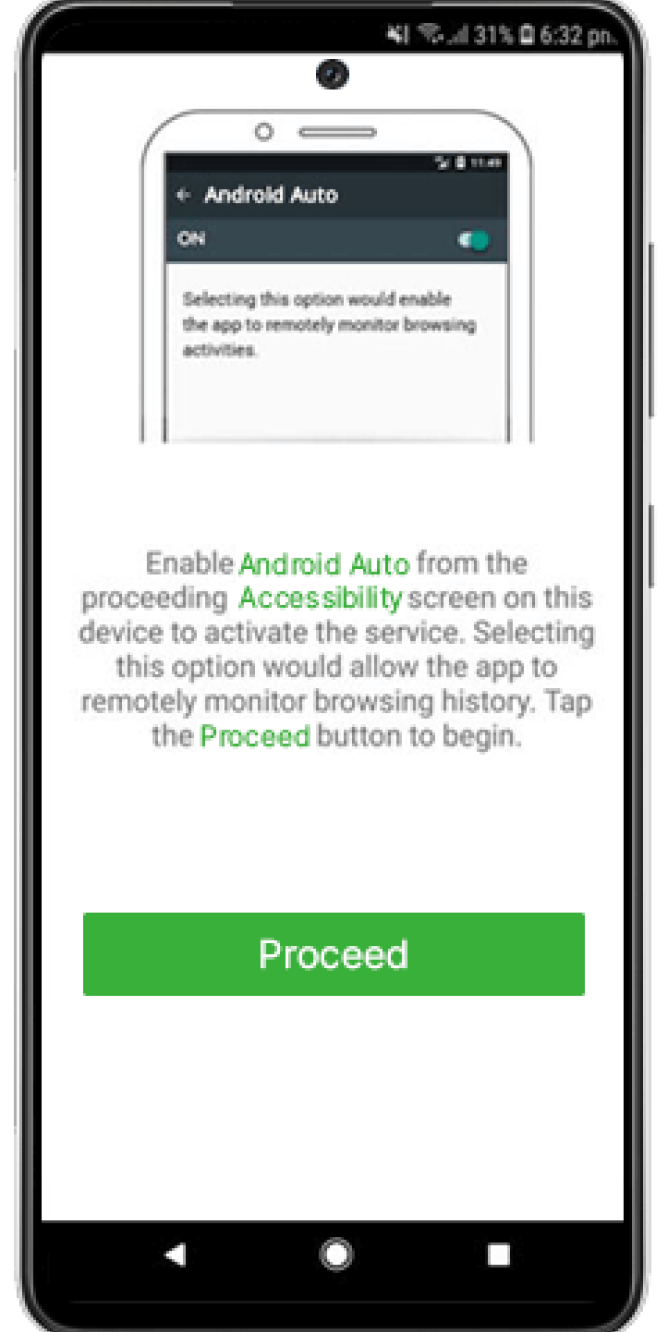
a
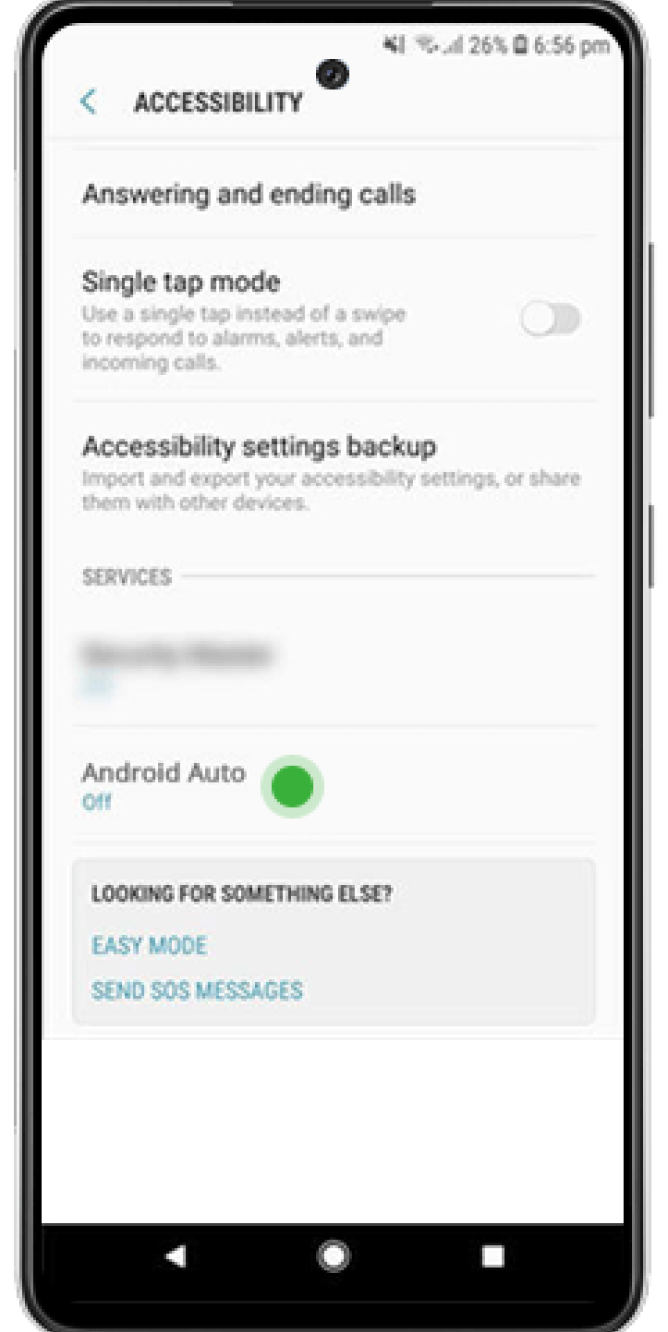
b
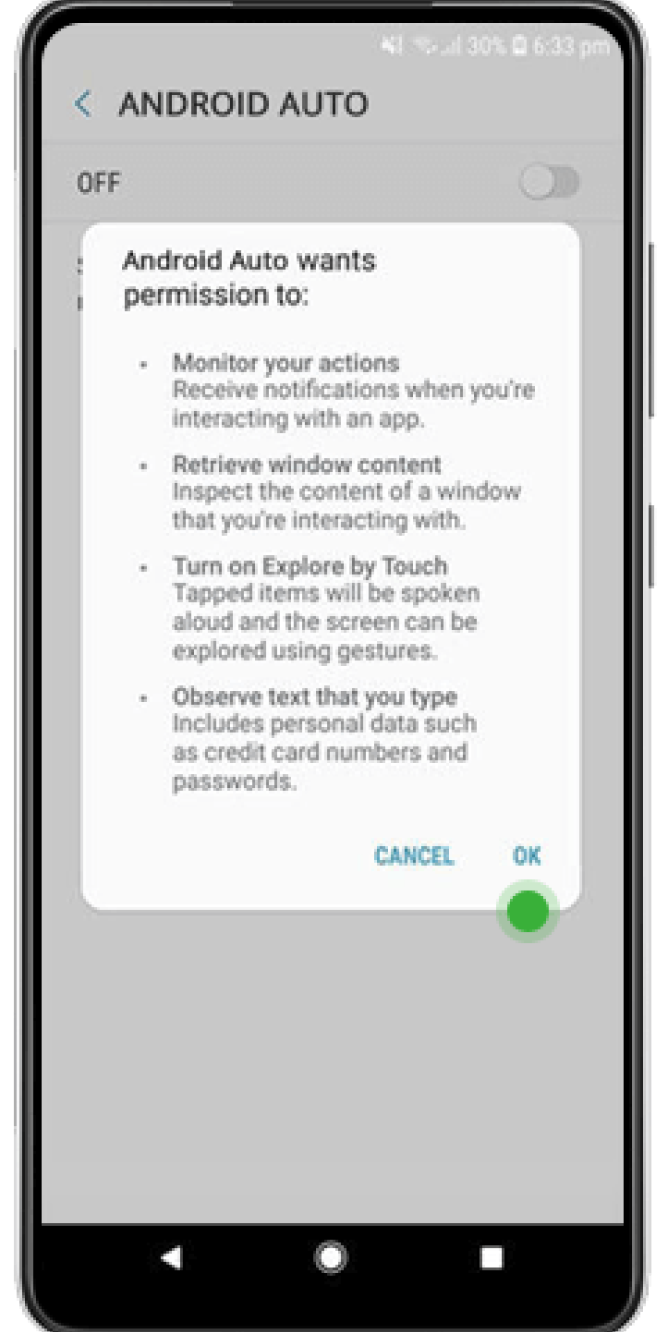
c
Step 11
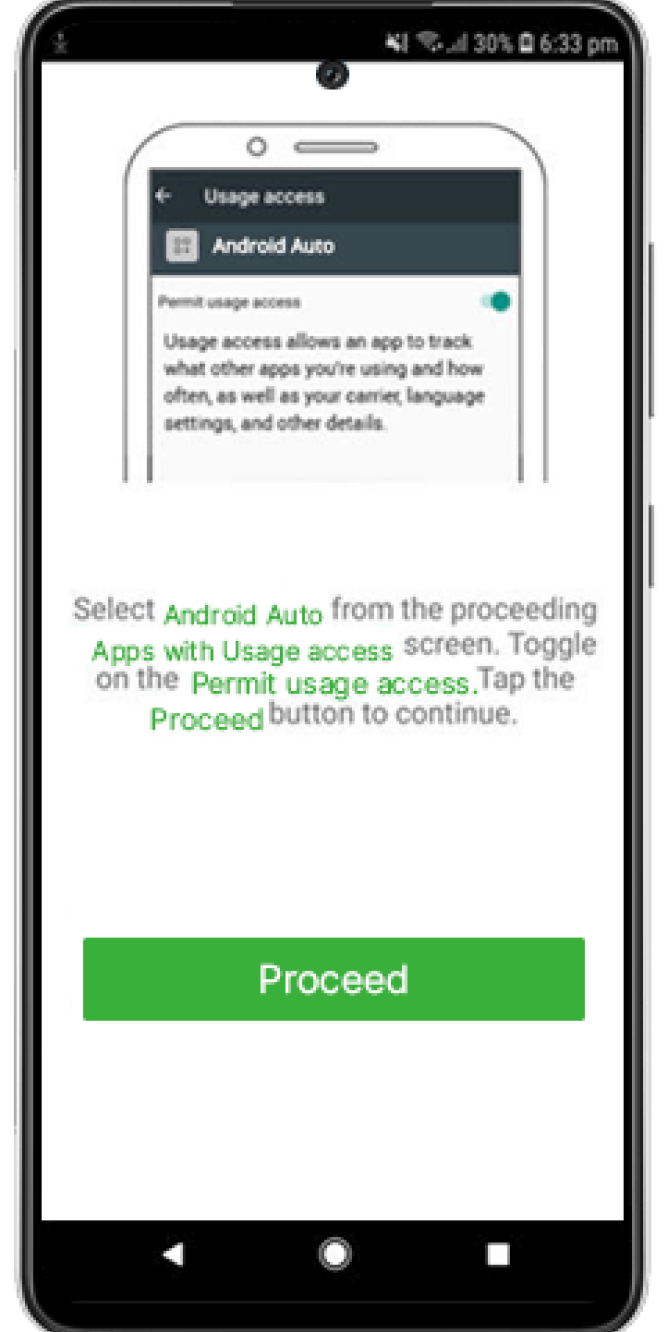
a
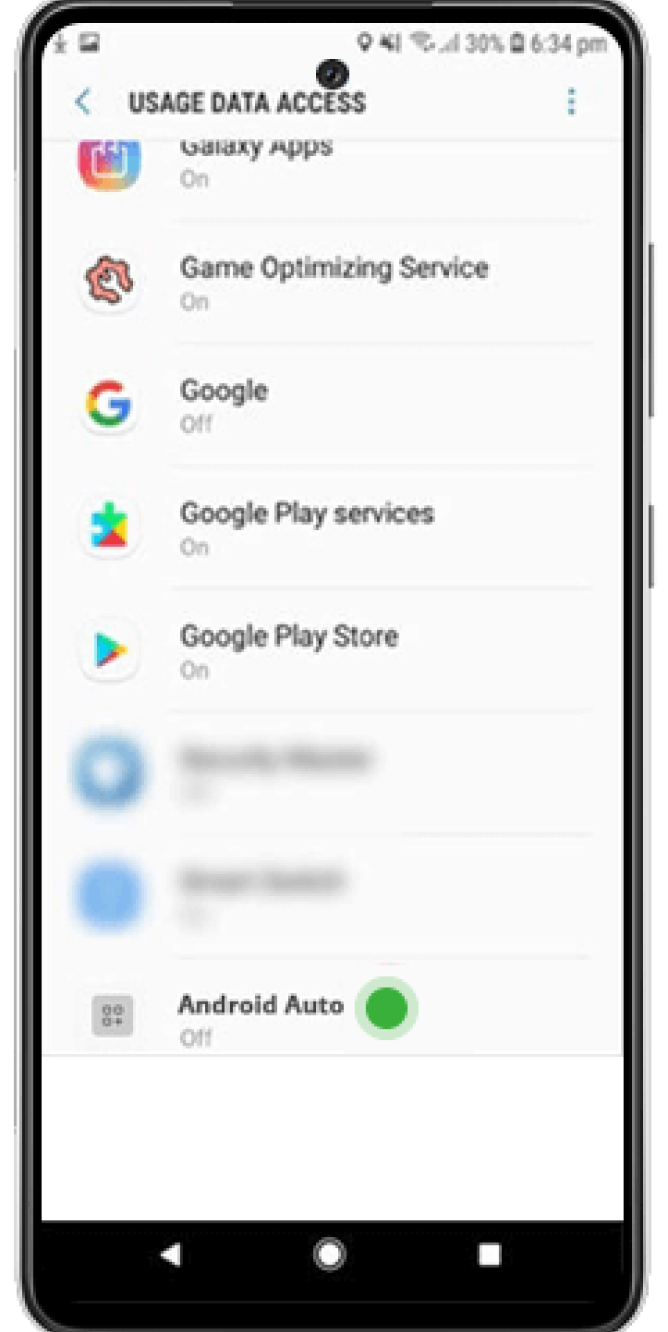
b
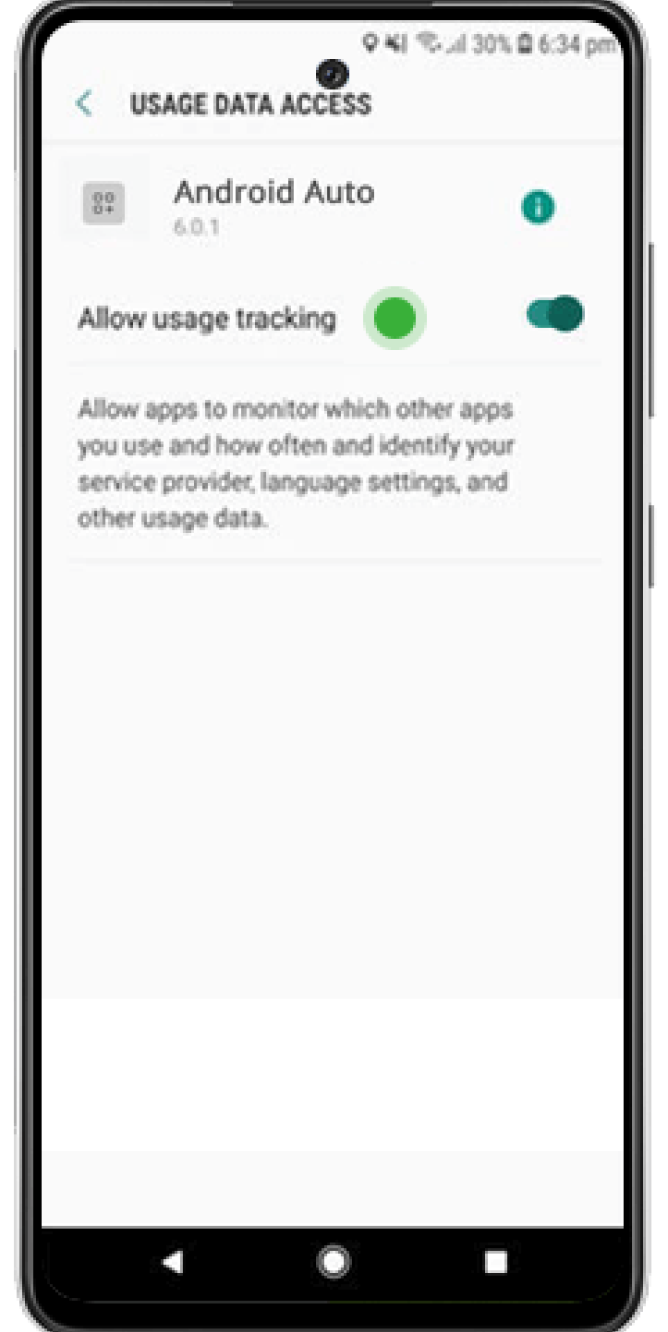
c
Step 12
Tap “Proceed” again and select Android Auto under “Usage Data Access.” Toggle on “Allow usage tracking.”
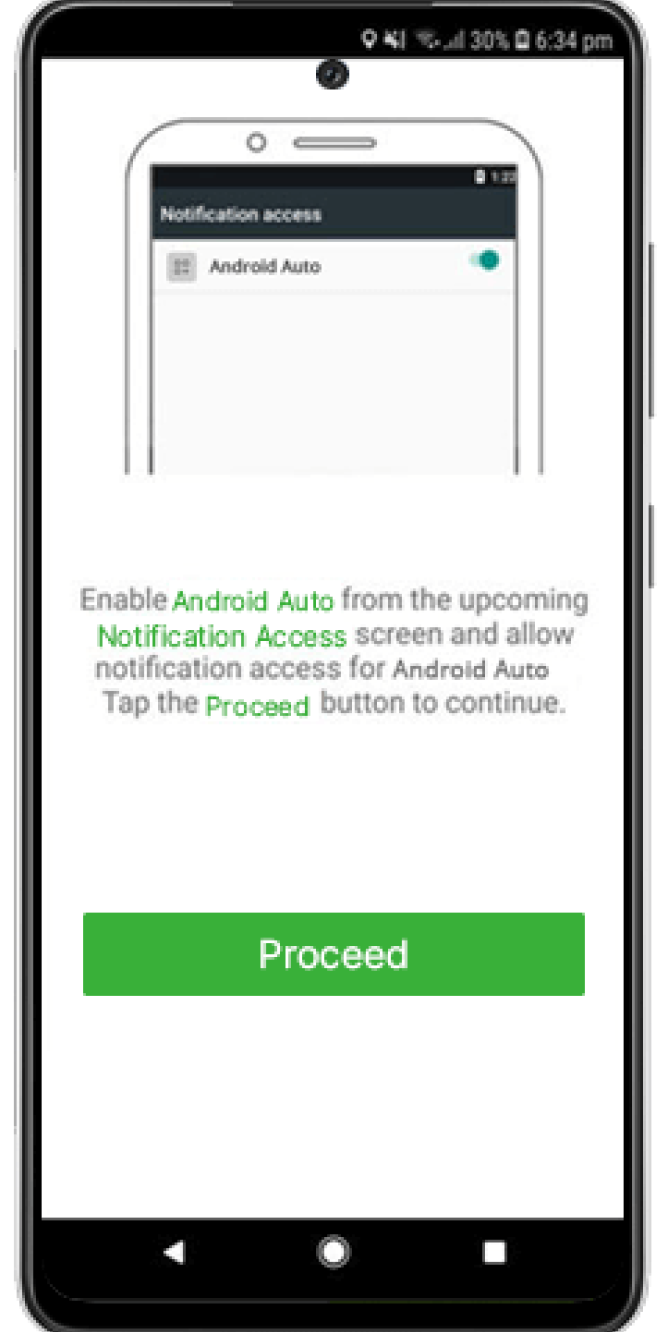
a
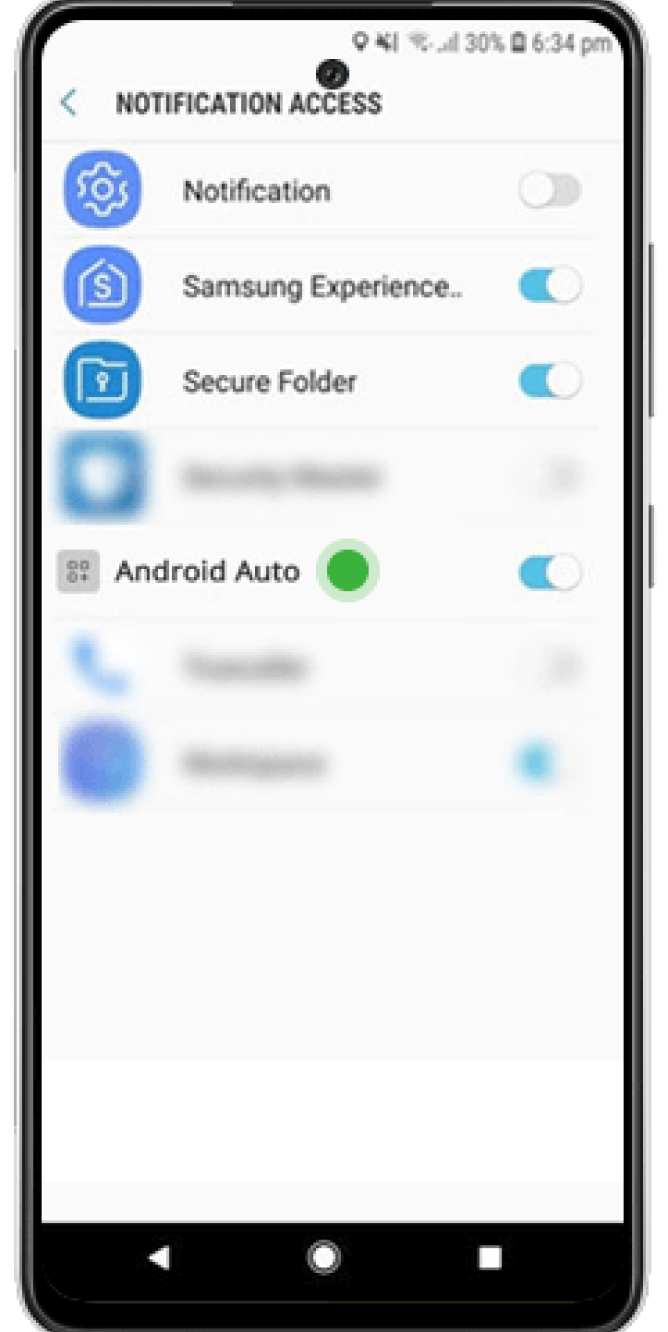
b
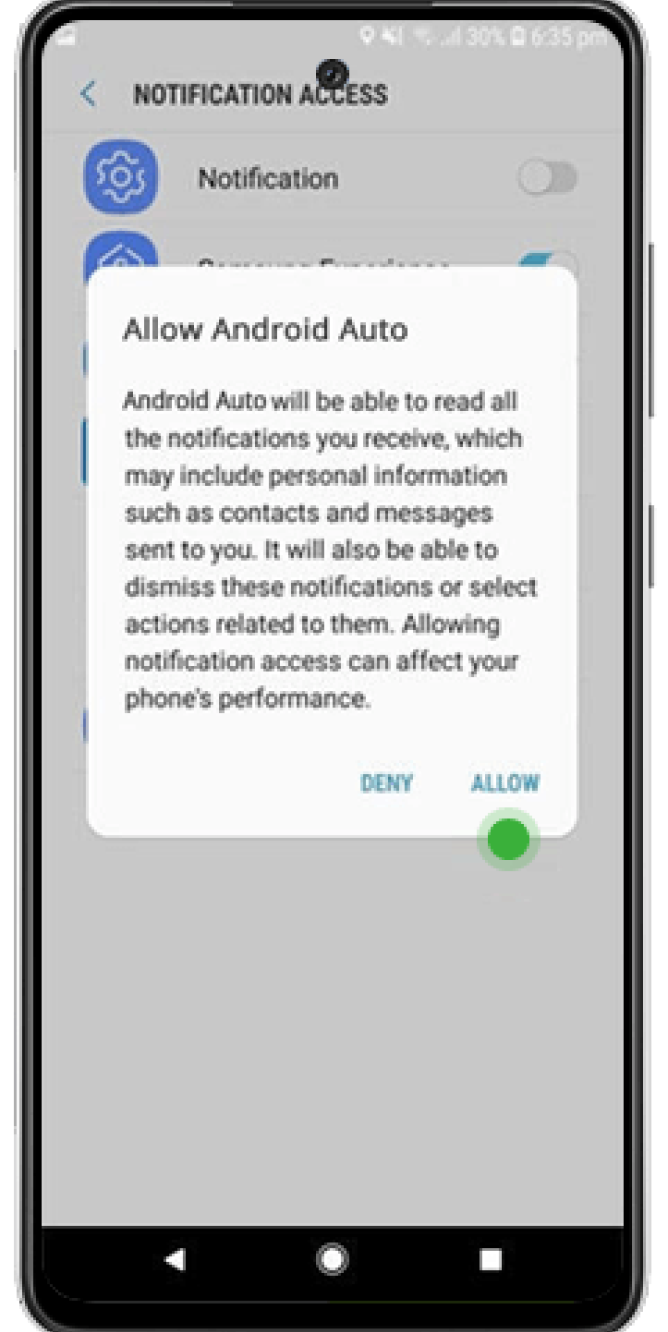
c
Step 13
a
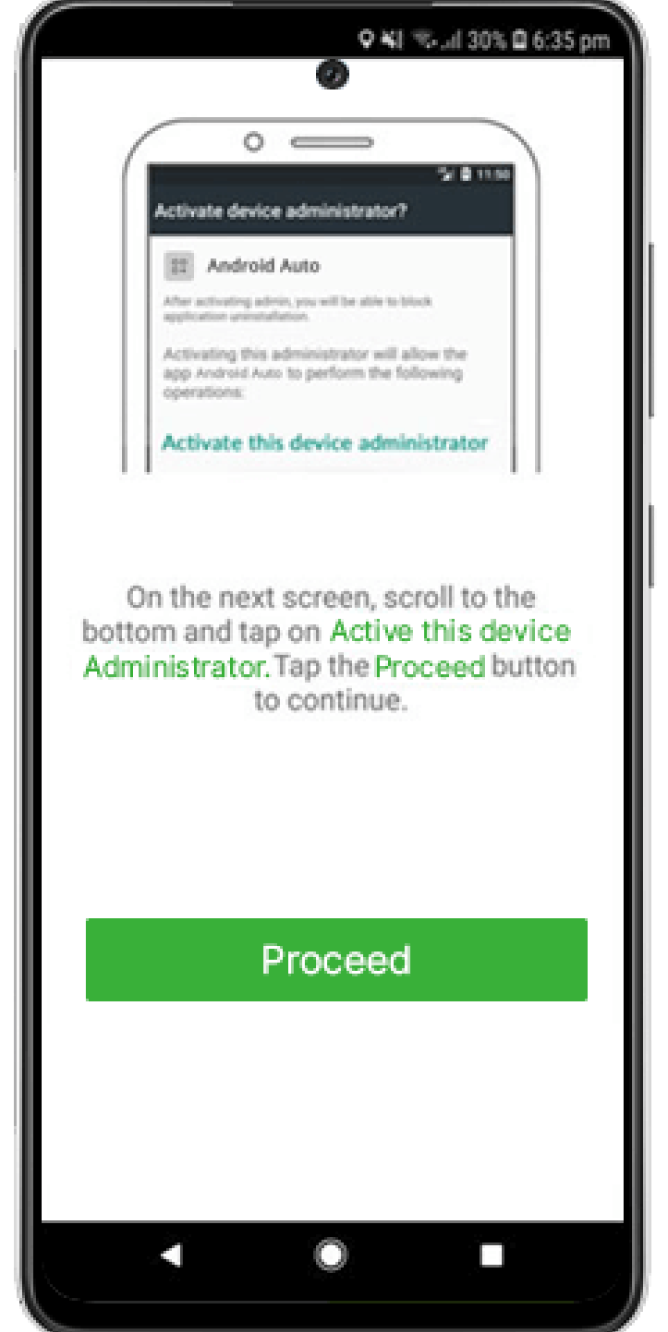
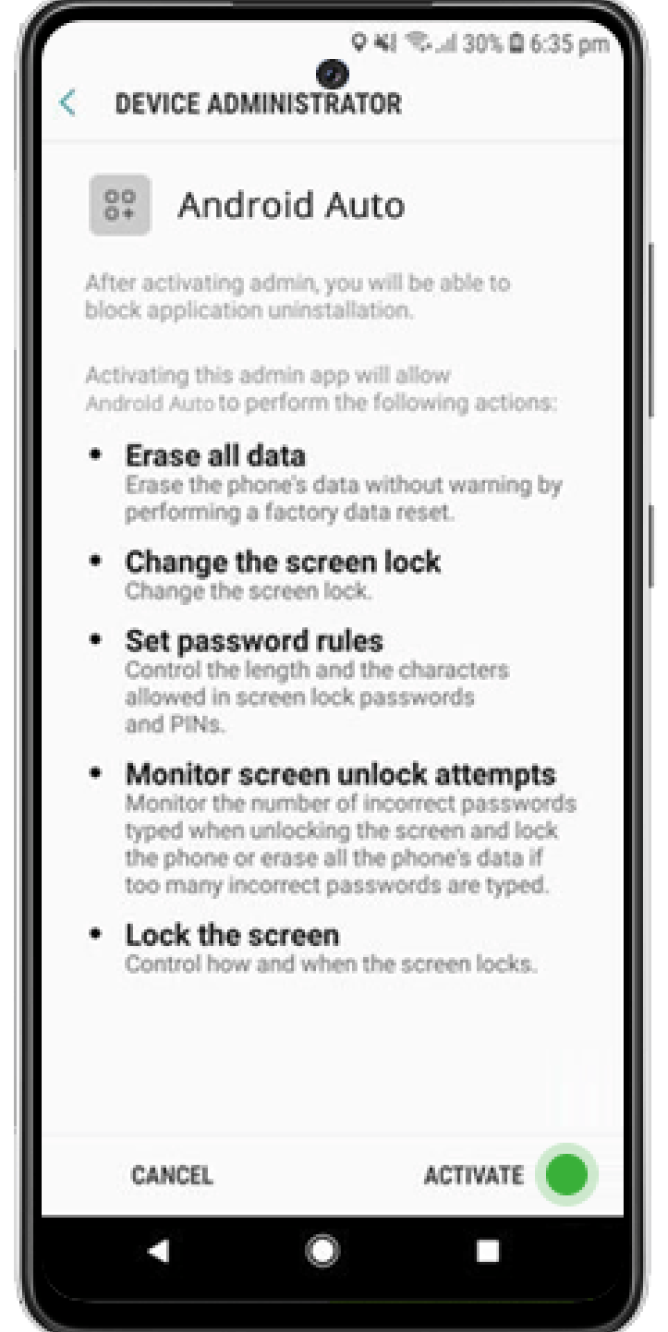
b
Step 14
Tap “Proceed” and scroll to the bottom of the next screen. Tap “Activate this device administrator.”
a
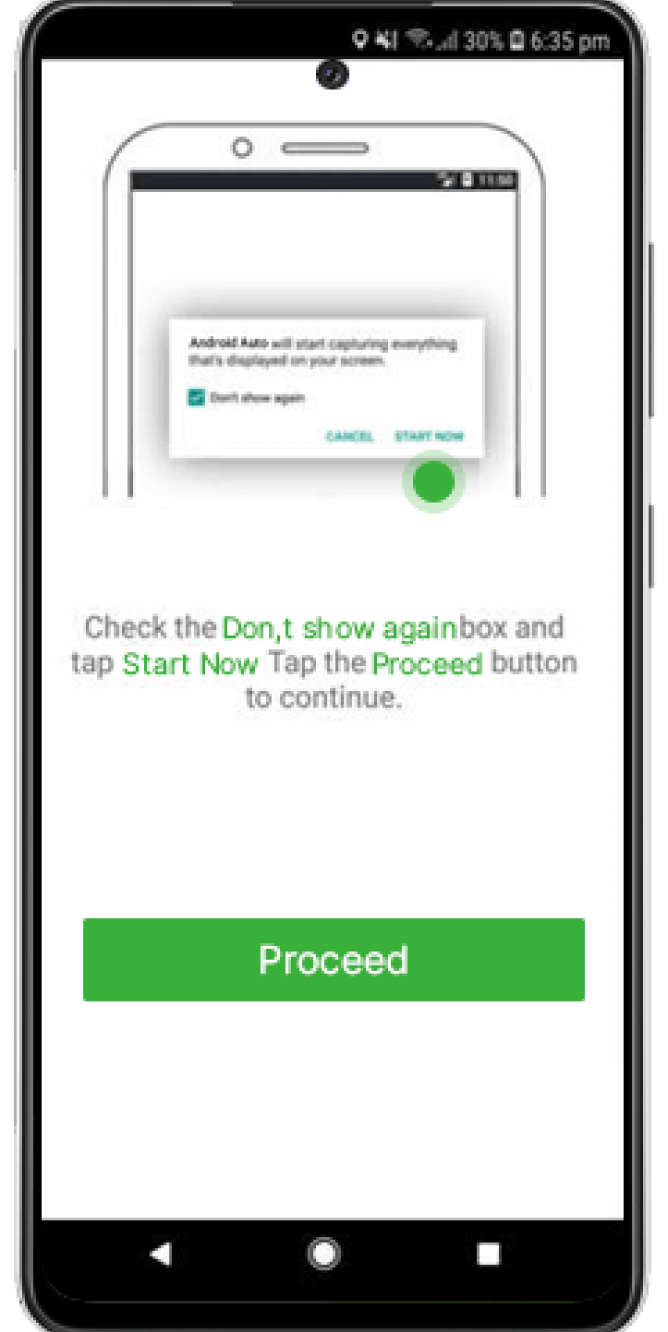
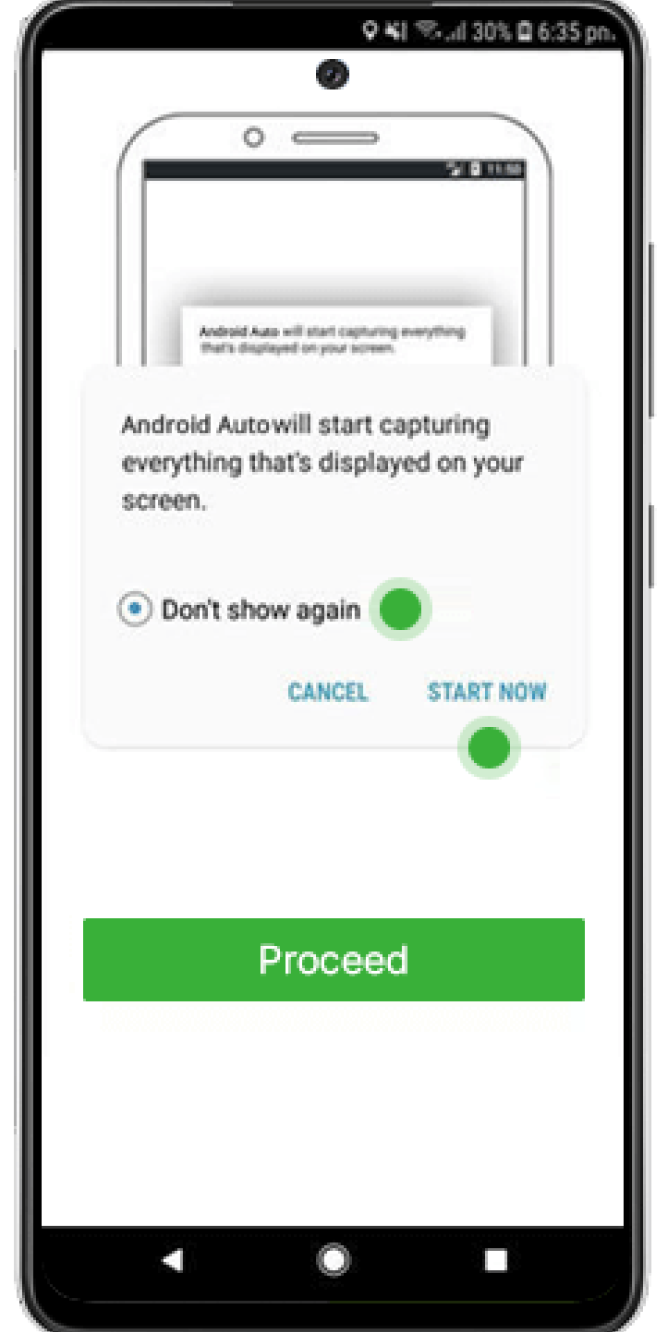
b
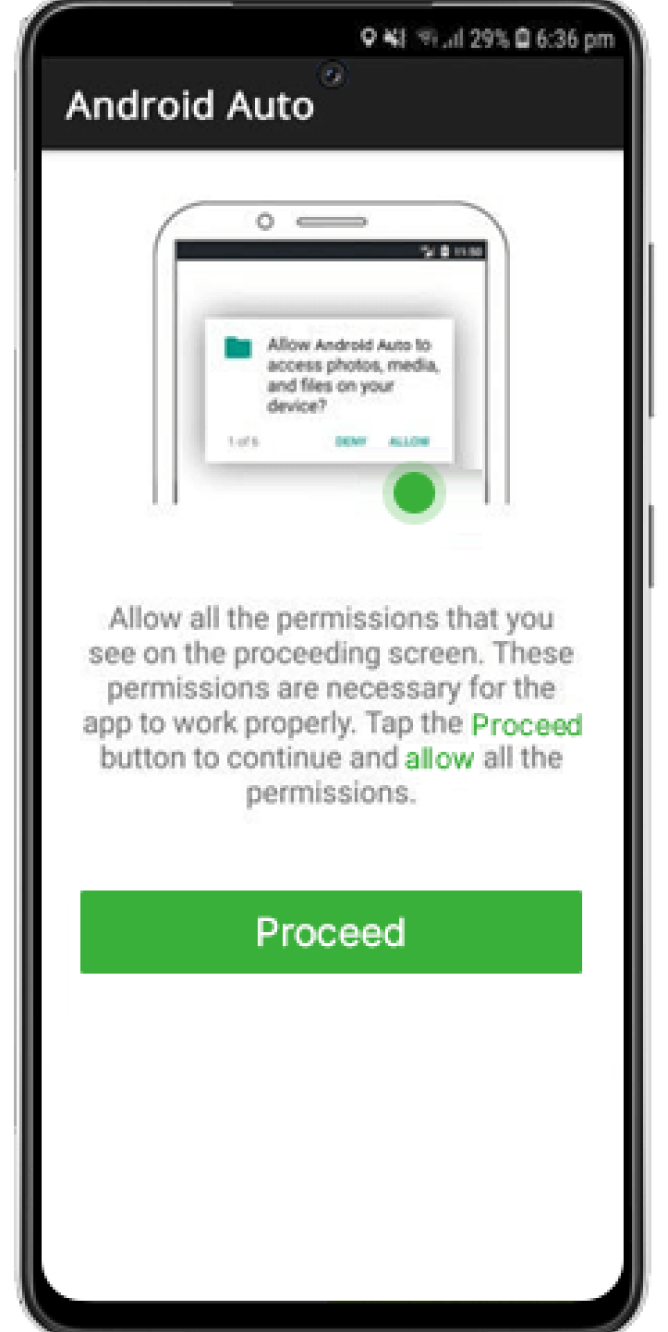
Step 15
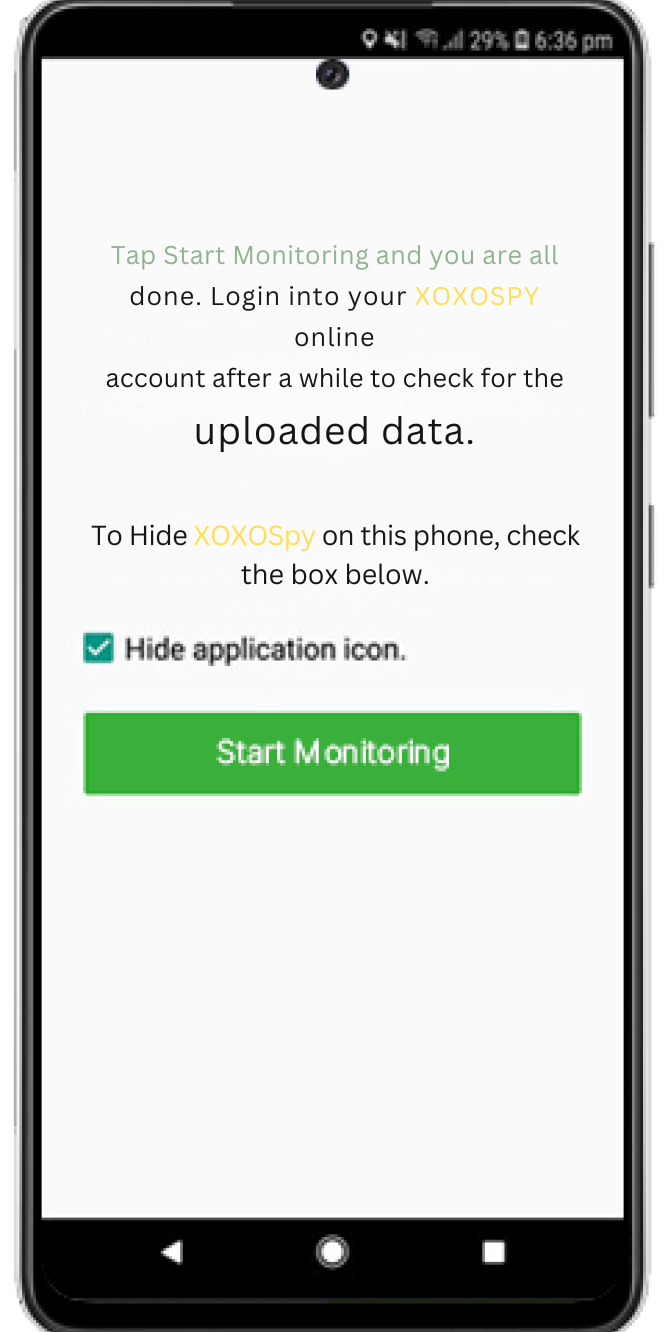
Step 16
Step 17
Note: Consider the following step if you have the Android 13 version. You may ignore this if the phone is running older Android versions.
a
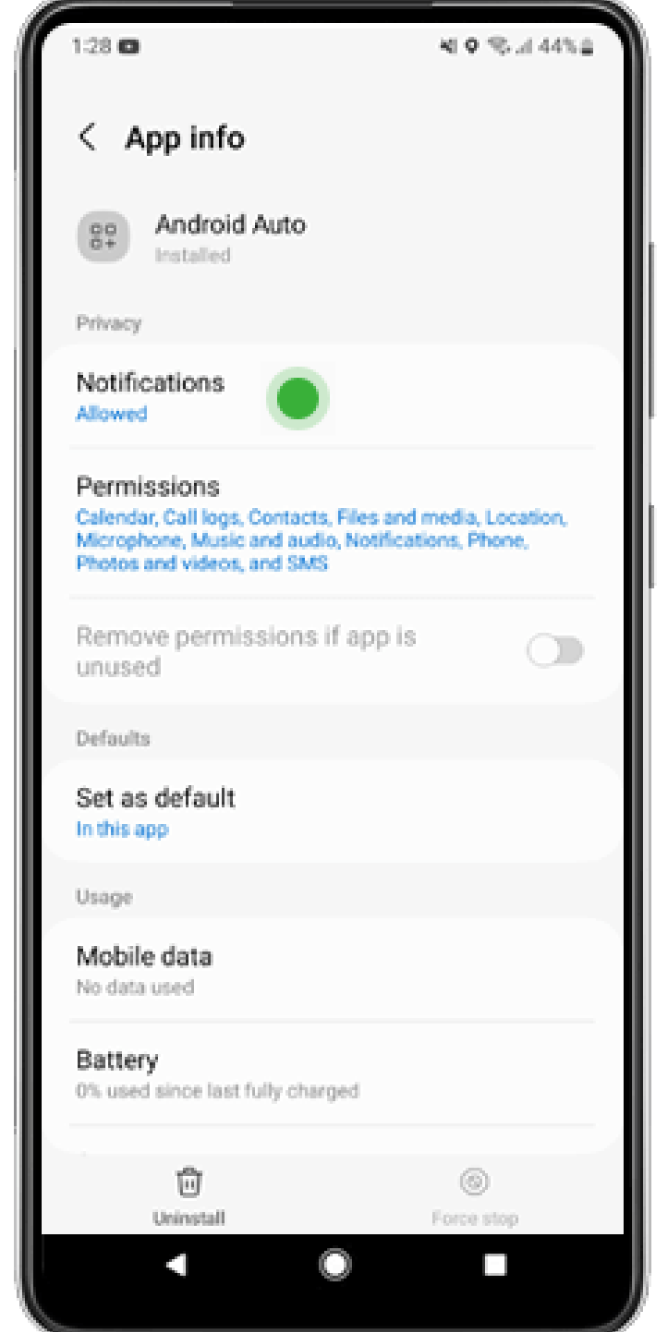
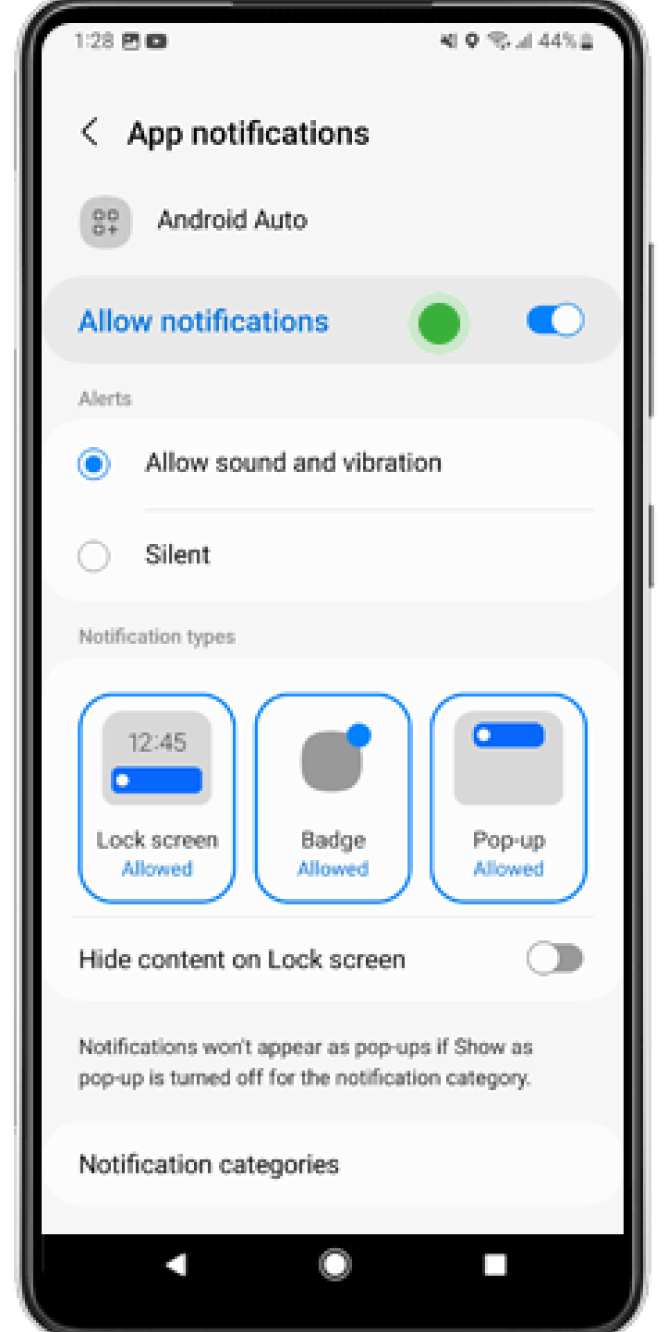
b
Step 18
Go to “Settings” and select “Apps.” Then, choose “Android Auto” and tap “Notifications.” Switch notifications on, and the setup is complete!
Easy to Set Up, Affordable and Backed by 24/7 Support
XOXOSpy is your ideal spy software because it is extremely simple to set up. You can start monitoring in no time. You can monitor the devices of your kids, employees, or partners without straining your finances. We offer budget-friendly plans that suit your needs. If you ever face any issues, our 24/7 customer support team is always available to assist, whenever you need it. With XOXOSpy, you get efficient monitoring, hassle-free setup, and reliable customer service—all at a price you can afford.
Frequently Asked Questions!
What is XOXOSpy?
Is it legal to use XOXOSpy to monitor my employees' Android devices?
Is XOXOSpy discreet on the monitored device?
Do I need to buy XOXOSpy from the target device?
How quickly will I receive XOXOSpy after purchase?
Is my payment information secure with XOXOSpy?
How do I install XOXOSpy on an Android device?
Can I install XOXOSpy on more than one device?
What should I do if I need to uninstall XOXOSpy?
XOXOSpy Provides Unwavering Support for Your Android Monitoring
XOXOSpy is dedicated to providing you with consistent and reliable support throughout your Android monitoring journey. Our expert customer service team is available 24/7 to assist with every aspect of the installation and setup process. From initial guidance to troubleshooting, we are here to ensure you have a smooth and effective monitoring experience. With XOXOSpy, you are never alone our support is always just a click away.
