- Home
- How to Install
- iOS Installation Guideline
XOXOSpy Guide to Comprehensive iPhone Monitoring and Data Management
XNSPY Spy App For iPhone Affordable with Unmatched Capabilities
Compatibility That Beats Every Other Spy App – Supporting Millions of Devices Worldwide
Step-by-Step iOS Installation Guide for XOXOSpy
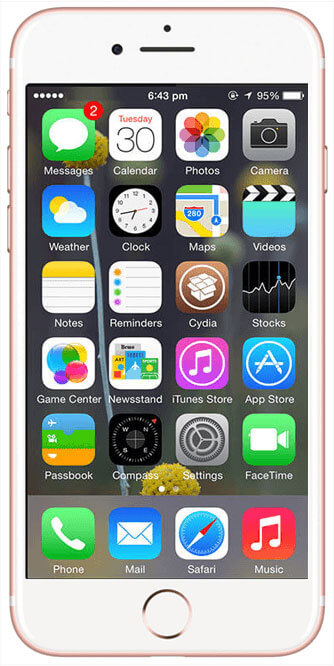
Step 1
Open the “Cydia” app on your iPhone.
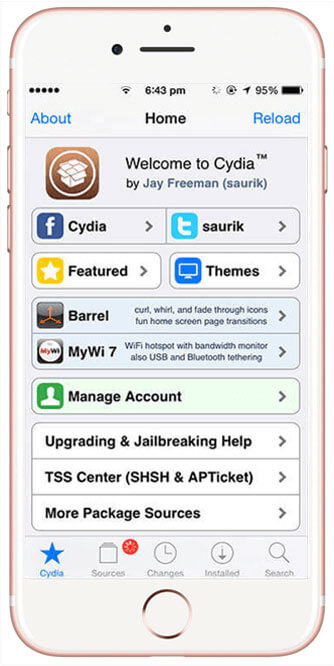
Step 2
Tap on “Sources” at the bottom of the screen.
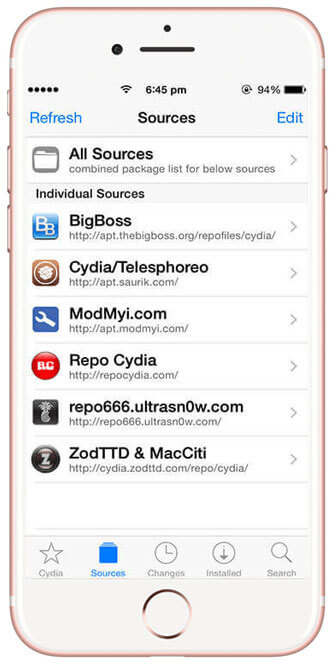
Step 3
Select “Edit” in the top-right corner.
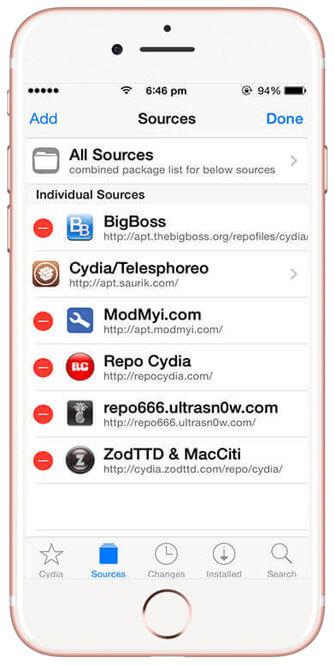
Step 4
Tap “Add” on the left side.
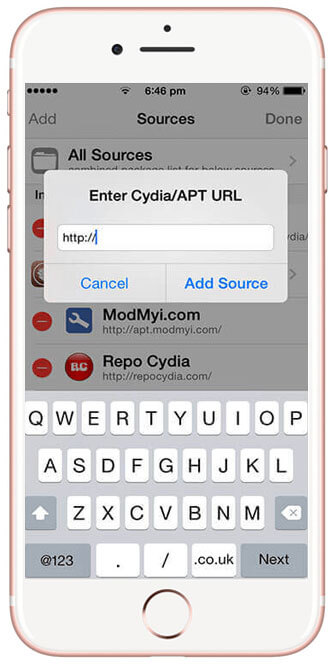
Step 5
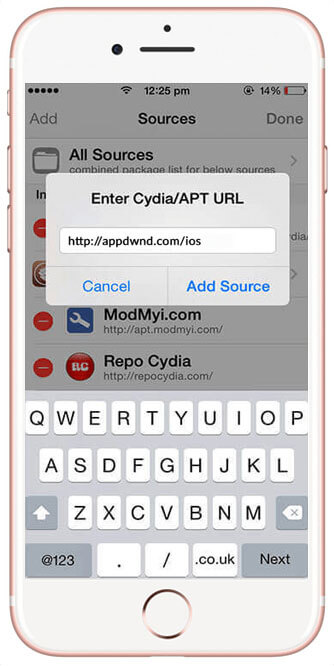
Step 6
Enter the iOS download URL you received in your email and tap “Add Source”.

Step 7
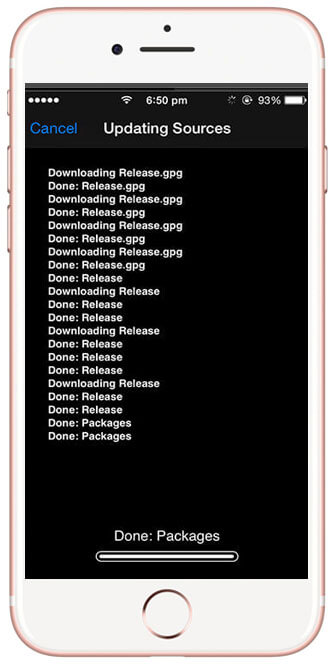
Step 8
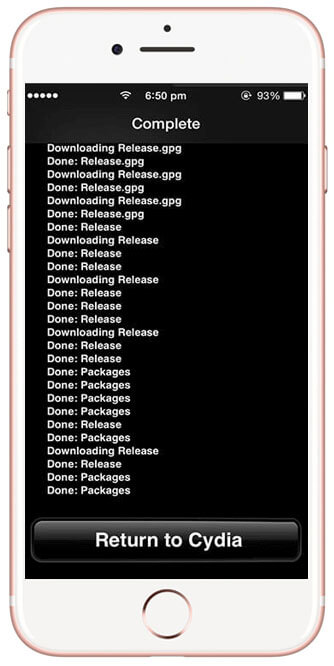
Step 9
Once the download is complete, tap “Return to Cydia”.
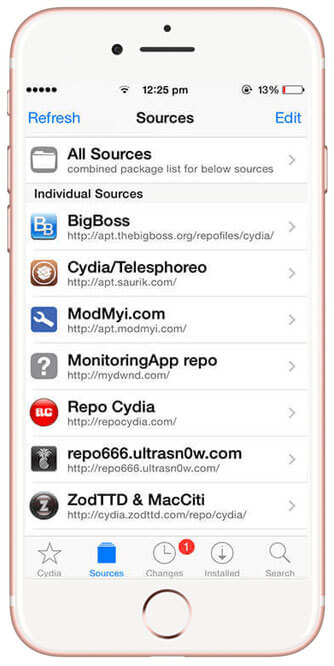
Step 10
Find and tap the “Monitoring App Repo” icon in the list.
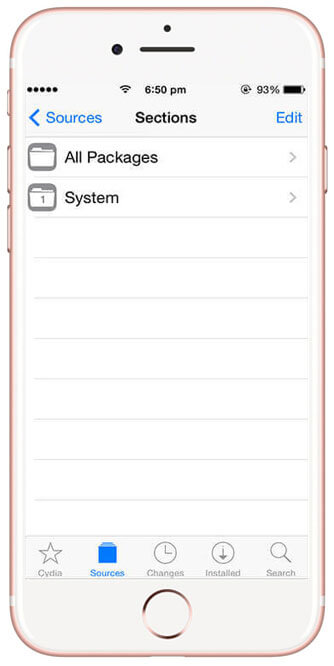
Step 11
Select the “System” folder.
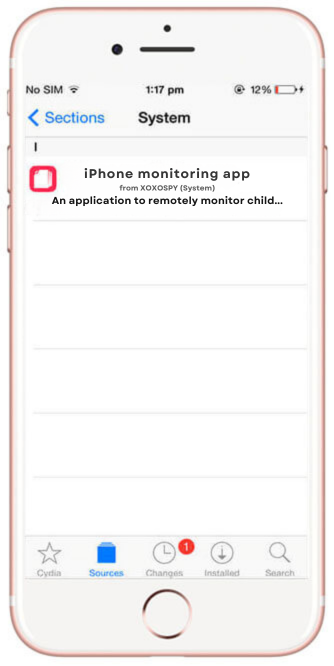
Step 12
Open the “Monitoring App” folder.
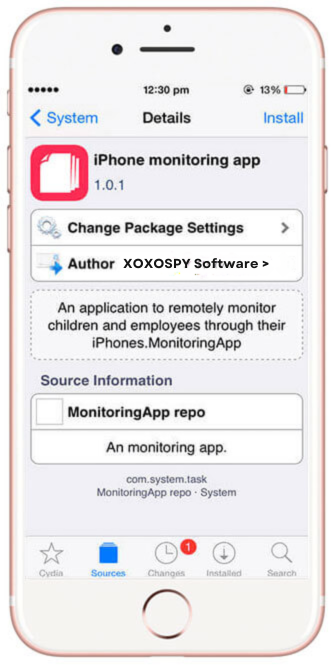
Step 13
Tap “Install” in the top-right corner.
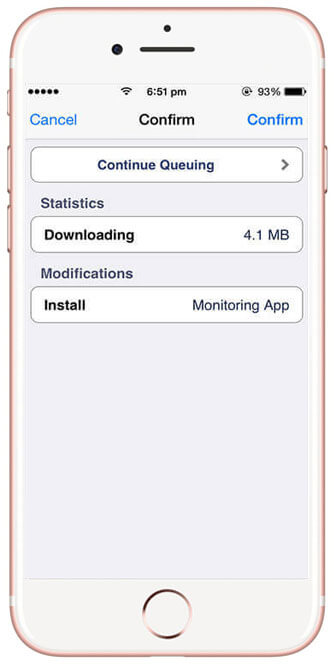
Step 14
Tap “Confirm” to begin the installation.
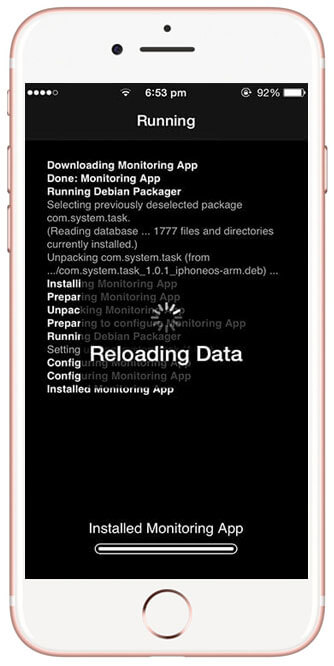
Step 15
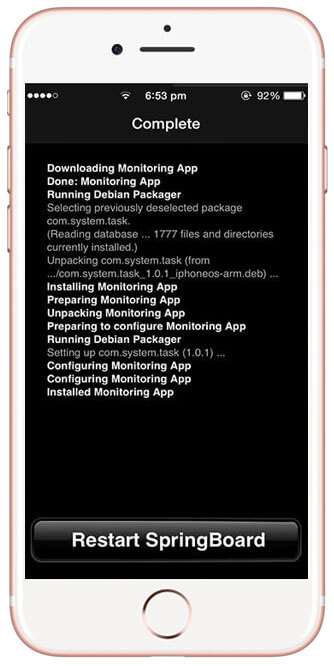
Step 16
When the installation is finished, tap “Restart Springboard”.
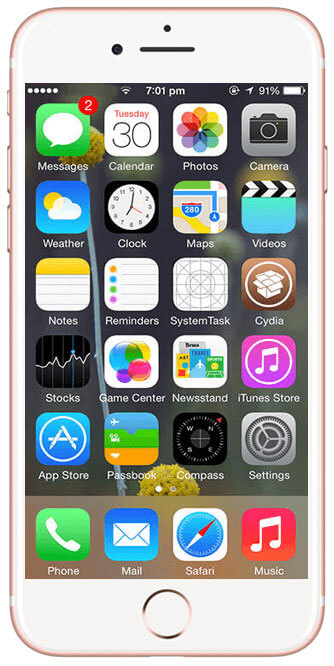
Step 17
After your screen reloads, tap the “SystemTask” app icon.
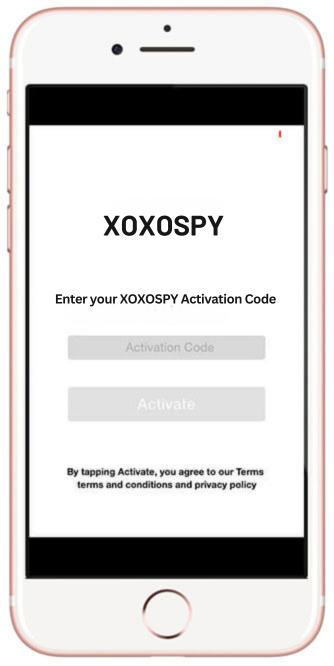
Step 18
Enter the XOXOSpy activation code you received via email.
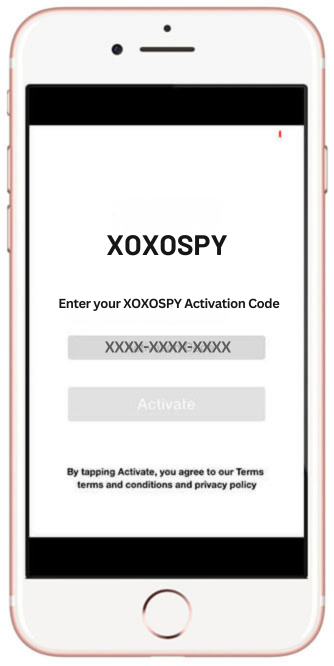
Step 19
Tap “Activate” once you have entered the code.
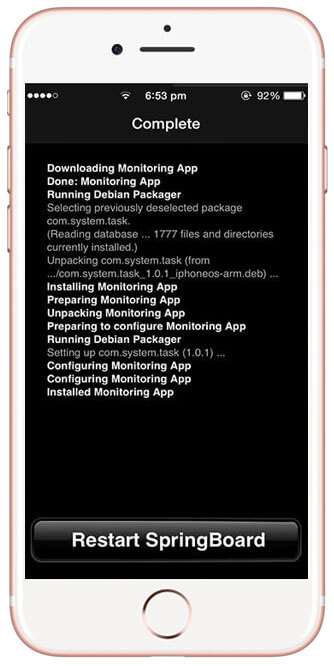
Step 20
You will see a prompt confirming successful activation. Tap “OK”.
All set! You can now begin monitoring the target iPhone or iPad remotely by logging into your XOXOSpy Control Panel online.
XOXOSpy Delivers Reliable Support for Your iOS Monitoring
XOXOSpy is committed to offering dependable support throughout your iOS monitoring journey. Our expert customer service team is available 24/7 to help with every step of the installation and setup process. We ensure a smooth and efficient monitoring experience from initial instructions to troubleshooting. With XOXOSpy, you are never on your own our support is always just a click away.
