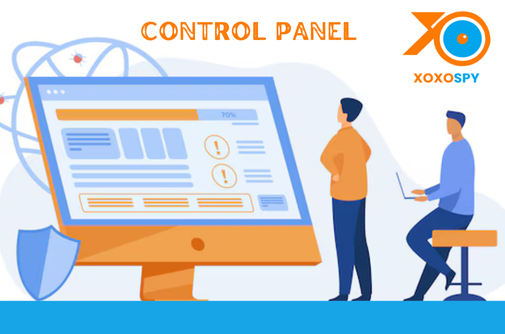In today’s digital age, keeping track of online and mobile activities has become essential, whether for parental control, employee monitoring, or personal security. XoXoSpy is a powerful tool designed to help users monitor devices effortlessly. The key to maximizing XoXoSpy lies in its intuitive control panel, which provides easy access to information with spy phone app
1. Getting Started with XoXoSpy
Creating an XoXoSpy Account
To begin using XoXoSpy, you need to create an account. Follow these steps:
- Visit the official XoXoSpy website.
- Click on the Sign Up button.
- Enter your email address and create a secure password.
- Verify your email to activate your account.
Choosing the Right Subscription Plan
XoXoSpy offers different plans based on your monitoring needs. Choose a plan that best suits you, whether for basic monitoring or advanced features like keylogging and screen recording.
Logging into the Control Panel
Once your account is set up, log in to the control panel by:
- Visiting the XoXoSpy website.
- Clicking on the Login button.
- Entering your credentials to access your dashboard.
2. Understanding the XoXoSpy Dashboard
Overview of the Main Dashboard Interface
The control panel is your main hub for monitoring activities. It provides a clear, organized view of the connected device’s data, including calls, messages, locations, and more.
Key Features and Sections Explained
- Device Status: Shows whether the target device is online or offline.
- Call & SMS Logs: Displays incoming and outgoing calls and messages.
- Social Media Monitoring: Tracks activities on apps like WhatsApp, Facebook, and Instagram.
- Location Tracking: Provides real-time GPS updates.
How to Navigate Through Different Monitoring Options
The control panel has an easy-to-use menu on the left side of the screen. Simply click on any feature you want to explore, and the details will be displayed on the main dashboard.
3. Adding and Managing Devices
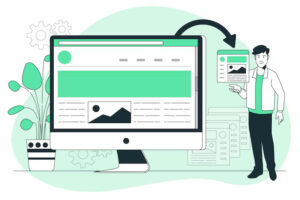
How to Install XoXoSpy on the Target Device
To start monitoring a device:
- Get physical access to the target device.
- Download and install the XoXoSpy app following the provided instructions.
- Grant the necessary permissions for full functionality.
Steps to Connect the Device to Your Control Panel
- Log in to your control panel.
- Navigate to the Add Device section.
- Enter the necessary device details and sync it with your account.
Managing Multiple Devices from the Dashboard
XoXoSpy allows you to monitor multiple devices from a single control panel. You can switch between devices easily using the dropdown menu in the dashboard.
4. Monitoring Features and How to Use Them
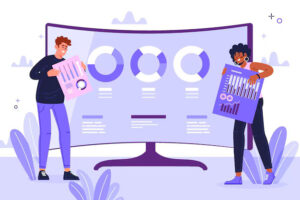
a) Call and SMS Tracking
- Viewing Call Logs and Message History: See detailed call logs, including timestamps and contact names.
- Filtering by Contact, Date, and Duration: Apply filters to narrow down search results for specific monitoring needs.
b) Social Media and Messaging App Monitoring
XoXoSpy supports popular social media and messaging apps, including:
- WhatsApp, Facebook, Instagram, Snapchat, and more.
- How to Access Chat Logs and Multimedia: Navigate to the Social Media tab in the control panel and select the desired app to view messages, images, and videos.
c) Location Tracking and Geo-Fencing
- Real-Time GPS Tracking: View the live location of the target device of your kids or employee phones etc
- Setting Up Geofence Alerts: Define safe zones and receive alerts when the device enters or exits these areas.
d) Screen Recording and Keylogging
- How to Capture Screen Activities: Enable screen recording to see real-time usage.
- Tracking Keystrokes for Better Insights: The keylogger records all typed texts, including messages and search queries.
e) Browsing History and App Usage
- Monitoring Websites Visited: View the list of visited sites to track browsing habits.
- Tracking App Installations and Usage Patterns: See which apps are installed and how frequently they are used.
5. Customizing Settings and Alerts
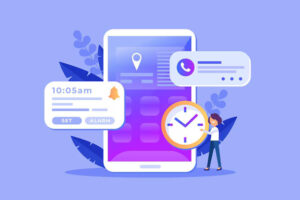
Setting Up Notifications and Alerts
The control panel allows users to set up notifications for:
- Suspicious activities (e.g., specific keywords in chats).
- Device location changes.
- Unauthorized app installations.
Customizing Monitoring Preferences
Users can adjust settings to:
- Exclude certain contacts or websites from monitoring.
- Schedule monitoring times.
Data Storage and Export Options
XoXoSpy enables users to:
- Store data securely within the control panel.
- Export reports for later review.
6. Troubleshooting and FAQs
Common Login Issues and How to Fix Them
If you can’t log in:
- Ensure your email and password are correct.
- Reset your password if needed.
What to Do If the Target Device Goes Offline
If a device goes offline:
- Check the internet connection on the target device.
- Ensure the XoXoSpy app is still installed and running.
Resetting Passwords and Support Options
For password resets and technical support:
- Click on the Forgot Password link.
- Contact XoXoSpy’s customer support for further assistance.

Conclusion
XoXoSpy’s control panel makes monitoring easy and efficient. With its user-friendly interface and powerful features, you can track calls, messages, social media, location, and more in real-time. Whether you need to monitor your child’s online activities or ensure workplace productivity, XoXoSpy provides a reliable solution. Get started today and experience hassle-free monitoring with XoXoSpy!